
| Buyer's Guide | |
|
|
|
| Duraline BioSystems, Inc Catalog | |
|
|
|
| INSTALLATION INSTRUCTIONS FOR STERIDATA LOGGER ON MIDMARK M9/M11- GEN 1 Model No. M1219-DL-OS |
|
|
|
| How do I buy/redeem a gift certificate? | |
| To purchase a gift certificate for someone, click here. If you are the recipient of a gift certificate and would like to redeem your gift certificate, click here. | |
| How do I find my product? | |
| To find the product(s) you're looking for, you may (1) use the navigation menus on the top, left & bottom of our website. (2) type a keyword into the SEARCH box. If you have any trouble locating a product, feel free to contact customer service for assistance. | |
| How do I navigate the site? | |
| To navigate this website, simply click on a category you might be interested in. Categories are located on the top, left & bottom of our website. QUICK TIP: Place your mouse cursor over anything you think could be a clickable link. You'll notice that anytime you scroll over something that is a link, your mouse cursor will become a "hand". Whereas scrolling over anything that is NOT a link will leave your cursor as an "arrow". You may also type a keyword into the SEARCH box to quickly find a specific product. If you have any trouble locating a product, feel free to contact customer service for assistance. | |
| How do I use a coupon? | |
| After adding items to your cart, click the "View Cart" link at the top of this site to view your cart. At the bottom of the shopping cart you'll see a box where you may enter your coupon code. | |





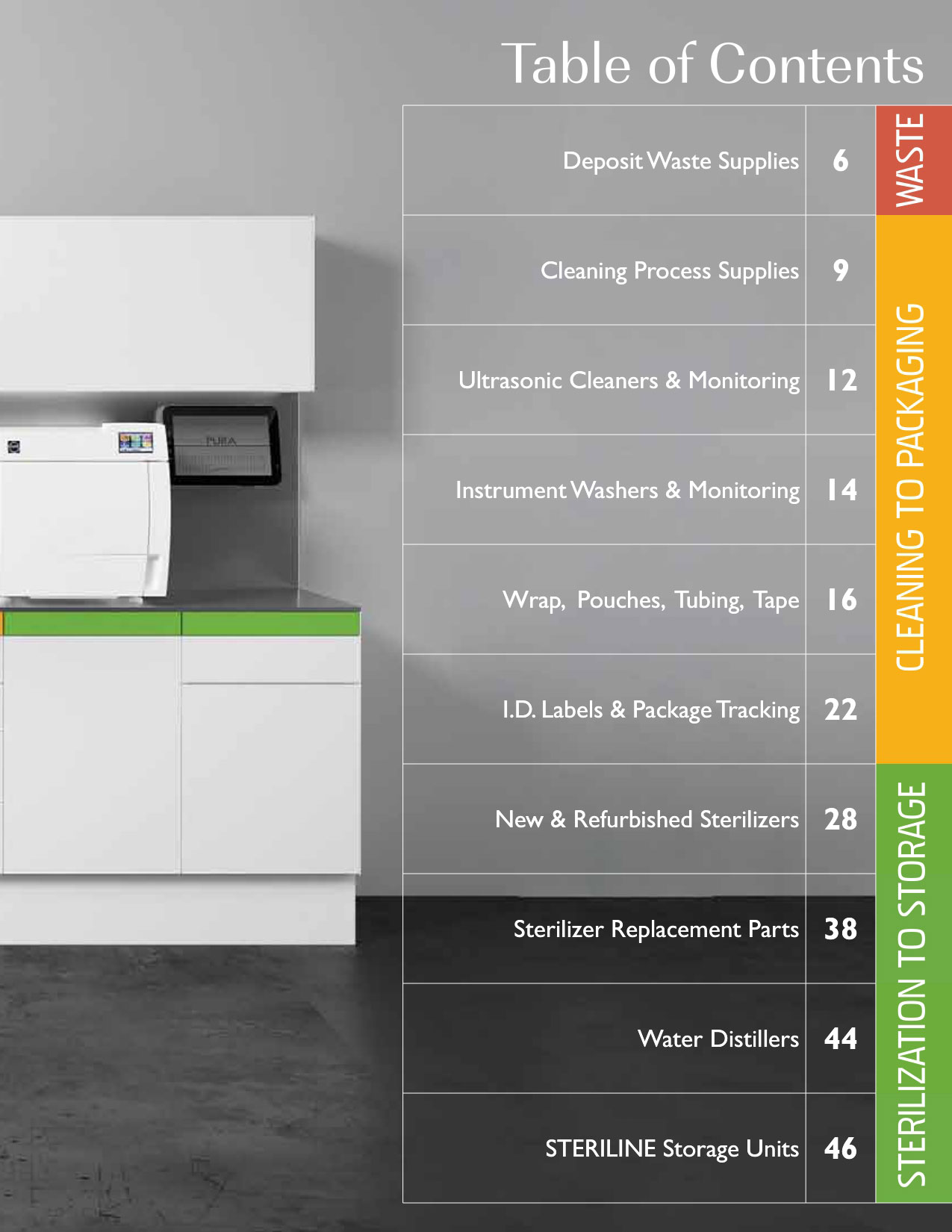











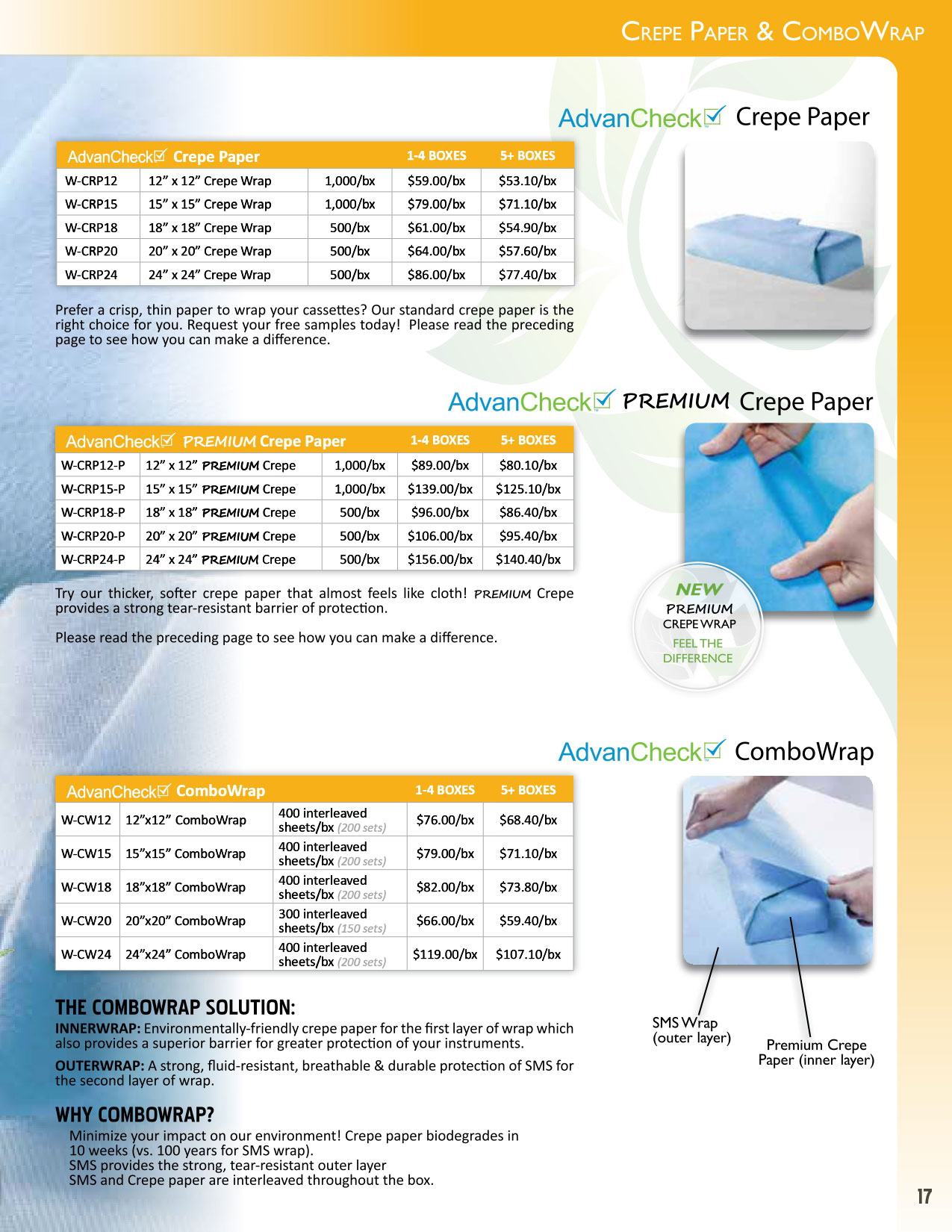

































 To read/print your files insert the SD card in to any
computer and click on the folder that shows up. Click on the year, then the
month, and you will see your data cycles as individual text files. Open the
text file and you can print it from here.
To read/print your files insert the SD card in to any
computer and click on the folder that shows up. Click on the year, then the
month, and you will see your data cycles as individual text files. Open the
text file and you can print it from here.
 1.
1.